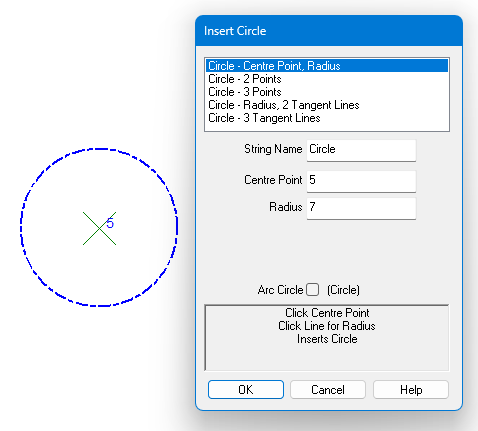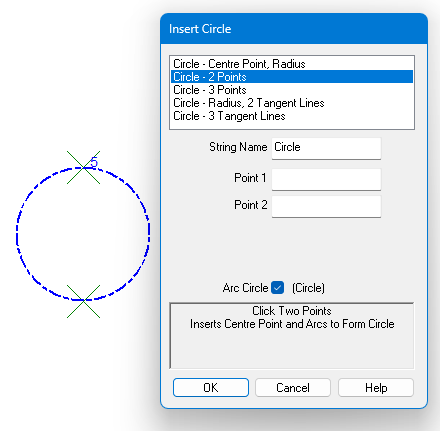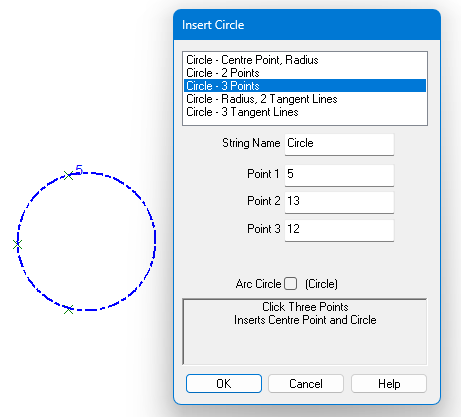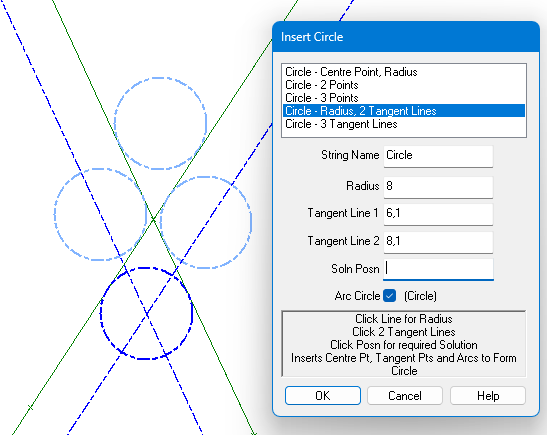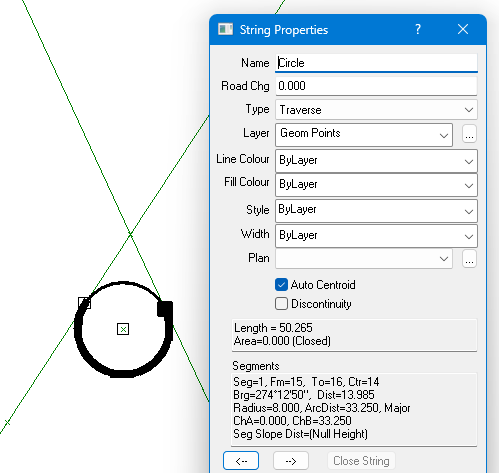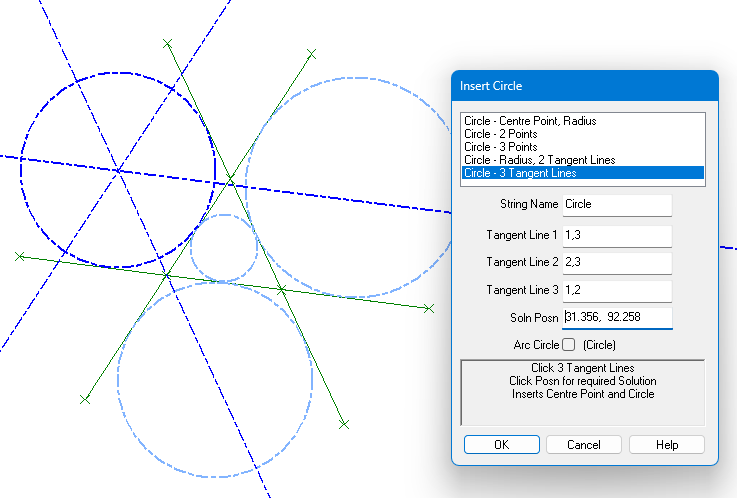Contents
Index
Insert Circle
There are several ways to Insert a Circle.
- Centre point, Radius
- Two points
- Three points
- Tangent Line, Tangent Line, Radius
- Tangent Line, Tangent Line, Tangent Line
You can create a 'Circle' string or an 'Arc-Circle' string - see Tick box.
- A circle string is a complete circle of a given radius in ground units.
It has a no points on the circumference.
- An Arc-Circle has points on the circumference and has Arcs joining the points to form a circle
Centre Point, Radius
You can create a circle string by entering or clicking the centre point and entering the radius.
The program will then create a centre point and a point at 0 degrees and at 90 degrees
at the radius distance. Then creates the string joining these points as a circle.
You can also click a line to define the radius, it will adopt the length of the line as the radius.
You can also enter the circle string name if necessary.
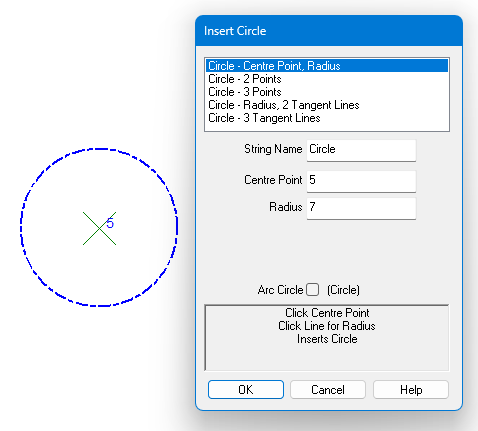
For an Arc-Circle, GeoSurvey will create two points, Pt1 at 0 degrees and Pt2 at 90 degrees and will create
arcs to join them to form a circle.
Two Points
This option creates a circle so that the centre is midway between the two points.
Click the two points with the mouse, then click OK to create the circle string and centre point.
You can also enter the circle string name if necessary.
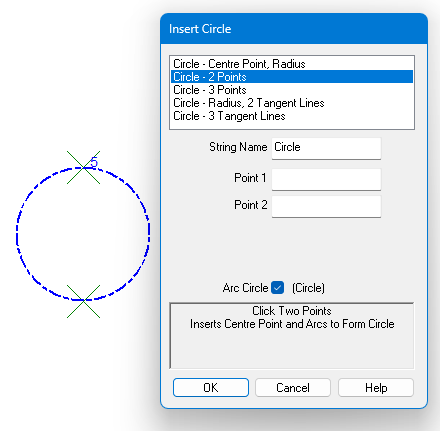
For an Arc-Circle, GeoSurvey will create two arcs using the two points to form a circle.
Three Points
This option creates a circle passing through the three selected points.
Click each point with the mouse, then click OK to create the circle string and centre point.
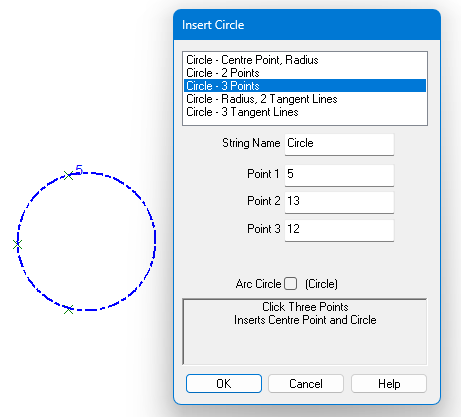
For an Arc-Circle, GeoSurvey will create three arcs using the three points to form a circle.
Radius, Tangent Line 1, Tangent Line 2
This option creates a circle touching the tangent lines of the required radius.
Enter the radius, Click each tangent line or enter two points numbers for each tangent line.
If there is more than one solution, click on the screen at the required solution.
The pic below shows the four possible solutions, the three other solutions in pale blue.
It also will display blue construction lines through the centre.
Press OK to compute that solution.
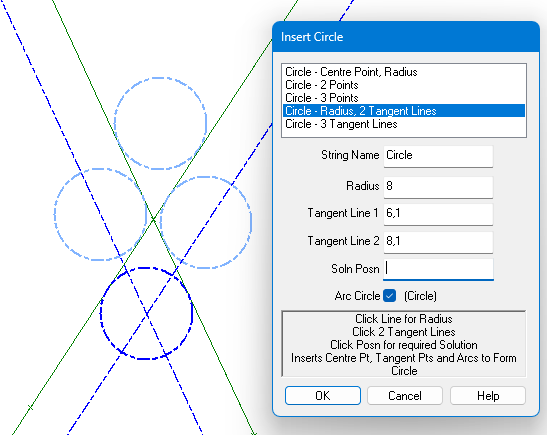
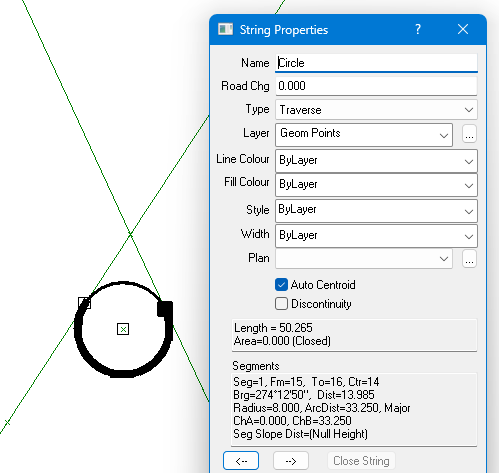
For an Arc-Circle, GeoSurvey will create two arcs using the two tangent points to form a circle.
Tangent Line 1, Tangent Line 2, Tangent Line 3
This option creates a circle touching the tangent lines.
Click each tangent line or enter two points numbers for each tangent line.
If there is more than one solution, click on the screen at the required solution.
The pic below shows the four possible solutions, the three other solutions in red.
It will display blue construction lines, press OK to compute that solution.
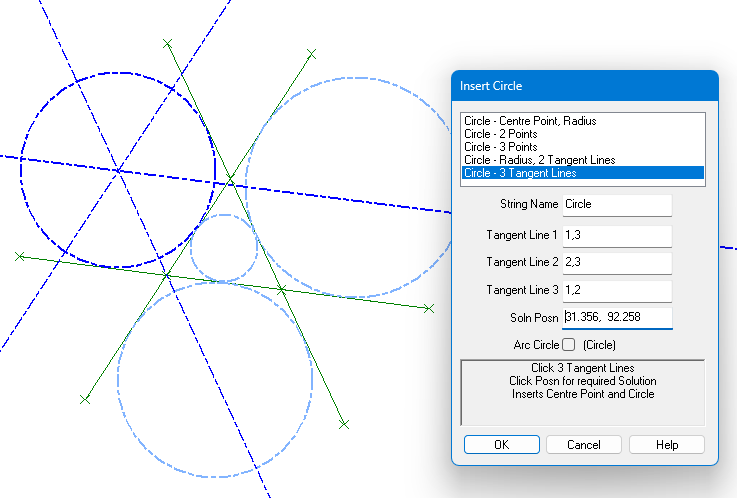
For an Arc-Circle, GeoSurvey will create three arcs using the three tangent points to form a circle.